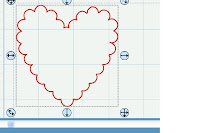
I was just working on a project for the upcoming Valentines Day Blog Hop and had a realization that I could use my SCAL2 Rhinestone feature to put scallops on everything! I am so excited I had to share this! In the past, I only knew how to do this in Inkscape and every time I wanted to scallop a shape, I would have to visit Cutting Time blog and get a refresher on the how to's. The Inkscape tutorials from Penny Duncan and Carolyn were to complicated to stick in my brain! Sometimes, I have to understand why I am taking steps in order for me to remember the steps. Since, I don't understand the Inkscape process, I could not remember the how to's. So, while thinking on it today I wondered, can't I just create a rhinestone pattern and union that with my object in SCAL2? Yes, I can!
Caution, do not read this tutorial if you have work to do, because you will be putting scallops on everything today!
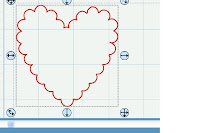
So here are the instructions:
1) Create the shape you wish to scallop
2) Select the shape and copy it
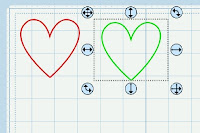
3) Paste your shape onto the mat (you will need something to union your rhinestones with)
4) Select the original object and
5) Select the Object Menu, Rhinestone
6) Chose the Rhinestone size and spacing, I used a size of 9.00mm and .5mm spacing. You may have to adjust this to fit your preferences.
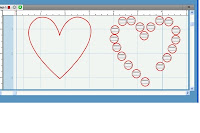
7) Break apart the image if needed to adjust the rhinestone placement. Copy individual tiny circles and paste in as needed. Be sure to overlap your circles just a tiny bit.
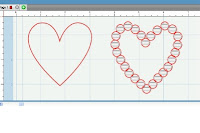
8) Select all of the circle that make up your scallops and union them
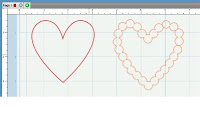
9) Move them over the original object and select all
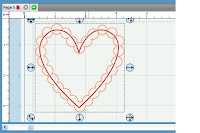
10) Union the shapes and you have a scalloped object!
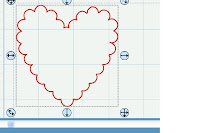

what a wonderful tutorial! tfs
ReplyDeleteYou are just too clever! Thanks for sharing this tutorial with us!
ReplyDeleteHugs,
Donna
tried this tutorial...my heart looks dorky but it worked for me...thank you.
ReplyDeleteThank you! I am going to play!!!!
ReplyDeleteyou officially blew my mind, where have I been , I never noticed a rhinestone tool, duh! thanks for sharing:)
ReplyDeleteThis is a lovely tutorial Clare. I love using this feature (but not for rhinestones--for all this other stuff--hahah)
ReplyDeleteGreat job!
Great job at the tutorial Clare. This feature has lots of potential for making wonderful designs. I'm sure you inspired a lot of designers today.
ReplyDeleteSusanE
http://papasuecreative.blogspot.com
I do not have the rhinestone feature and I do have SCAL2. Where exactly is it located. I love scallops.
ReplyDeleteJackie H
Jackie, I have SCAL2 Version 2.038 and you can find the Rhinestone under the Object menu. If you don't see it under the menu, check your version and make sure you have the latest! Thanks!
ReplyDeleteThank you Clare. I did an update to my SCAL and now I have it. I appreciate the help.
ReplyDeleteI have yet to use that feature...BUT MANY THANKS for the pic tut!
ReplyDeleteThank you, thank you, thank you! I thought the rhinestone tool was only available on SCAL3! You just made my day!
ReplyDelete